Reference
For more details on setting up cash registers in POS, refer to "File - Cash Register".
The User File Update screen - POS Security tab is where you setup security for users of the Micronet Point of Sale (POS) system. You can apply default cash registers to each POS user and setup their POS security settings. Please note that user security can be setup for each register you establish within POS.
|
|
|
Reference For more details on setting up cash registers in POS, refer to "File - Cash Register". |
To setup POS security:
Refer to "Adding a New User" or "Updating a User".
Micronet displays the User File Update screen - Main tab.
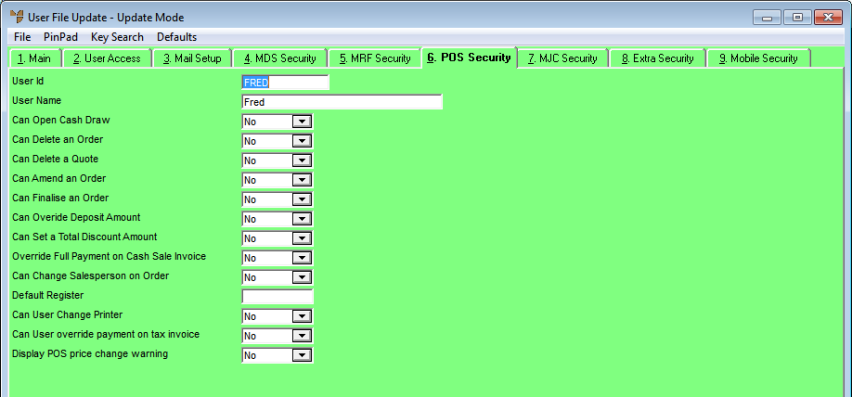
|
|
Field |
Value |
|
|
Can Open Cash Draw |
Select Yes to allow this user to trigger electronic cash drawers, or No if they cannot. |
|
|
Can Delete an Order |
Select Yes to allow this user can delete an outstanding POS order, or No if they cannot. |
|
|
Can Delete a Quote |
Select Yes to allow this user to delete an outstanding POS quote, or No if they cannot. |
|
|
Can Amend an Order |
Select Yes to allow this user to amend an outstanding POS order, or No if they cannot. Note that even when this field is set to No, the user can still amend POS quotes. |
|
|
Can Finalise an Order |
Select Yes to allow this user to finalise an outstanding POS order, or No if they cannot. |
|
|
Can Override Deposit Amount |
Select Yes to allow this user to override the Deposit Amount as calculated on the order, or No if they cannot. For more details about the default deposit amount, refer to Updating Default Settings for POS Enhanced under "Edit - Applications - POS". |
|
|
Can Set a Total Discount Amount |
Select Yes to allow this user to apply an overall discount/price to a sales order, or No if they cannot. |
|
|
Override Full Payment on Cash Sale Invoice |
Select Yes to allow this user to override the full payment amount on a cash sale invoice, or No if they cannot. |
|
|
Can Change Salesman on Order |
Select Yes to allow this user to change the salesperson on an order, or No if they cannot. |
|
|
Default Register |
Enter or select the user's default register. |
|
|
Can User Change Printer |
Select Yes to allow this user to change the default printer in POS, or No if they cannot. |
|
|
Can User Override Payment on tax invoice |
Select Yes to allow this user to override the payment on a tax invoice, or No if they cannot. |
|
|
Display POS Price Change Warning |
Select Yes if you want a warning displayed to this user when Micronet changes the buy price of an item on an order according to whether there is enough stock on hand to fulfil the order. Select No if you don't want this warning displayed. |